Instructions
Hello Folks!👐
Let's get started with your first Pull Request, Bring it on✨
Firstly, we'll begin with forking the repository📂. You'll find the fork icon on the top-right corner of the page, Click on it.
https://github.com/swaaz/gitgo
Now, Clone/download the forked repository into your local machine. To do this click the green button saying "Code", copy the URL and paste it in your Gitbash terminal like so.
git clone https://github.com/YOUR_USERNAME/gitgo.git
cd into the cloned folder and start working on your profile.
cd gitgo
Before you start adding your profile details📝in your main branch, let's make changes in the project safely off to one side by creating a new branch.
To create a new branch, type the following command in your terminal.
git branch [username-profile]
Replace username with your GitHub username.
Let's move into the branch you just created.
git checkout [branch-name]
You're all set to start adding your profile details🔥
In your downloaded repository📂, Navigate to src/Components/profileList. In the profileList.js file you might already see few profiles added, add your profile👽 by refering to the same.
{
name: 'your_name',
githubUsername: 'gh_username',
instagramUsername: 'ig_username',
twitterUsername: 'twitter_username',
linkedinURL: 'linkedin.com/your_username',
},
Save your file.
Now you must stage all the changes you made. Type the following command in your terminal(inside your project directory) to do so.
git add -A
Commit✅ the staged changes with a message.
git commit -m "[your_message]"
Lastly, push your changes to the forked repository of your GitHub account🚩.
git push -u origin [your_branch_name]